In short, metadata is more data about data. In most common document types, embedded within a file is more information, typically hidden from casual viewing. This hidden data is used by the computer programs to provide accurate processing information, i.e. what version of software was used to create the document, how the file is encoded, and often who created it.
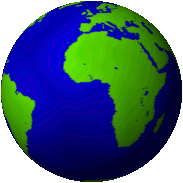
In the case with many popular image/picture formats, the list of possible metadata is quite extensive. With the expanded options for metadata in JPEG images, we have the ability to record the photographer, camera settings (ISO, Aperture, Flash, lens type), processing software and location.
The metadata in images is often retained by default by desktop image processing software and many online photo storage websites. This information is often valuable to the photographer, as well as the website provider for demographic information. Of course, location is also one of the options available for storage in a JPEG image.
About Geotagging
The storage of location based data, in the form of Latitude and Longitude inside of images is called Geotagging; essentially tagging your photograph with the geographic location. This data is stored inside if the metadata if JPEG images and is useful for tying the photograph to a location. Want to remember exactly where you took those photographs while on vacation? This information is for you.
However, most modern digital cameras do not automatically add geolocation (Latitude and Longitude) metadata to pictures. The process for adding the geolocation data either requires specialized add on hardware, or post processing with software on the desktop after the pictures are taken.
There is a large exception to this rule: Smartphones. With the proliferation of smart phones that contain GPS locator technology inside, the cameras in these devices are already equipped with the specialized hardware to automatically add geolocation information to the pictures at the time they are taken.
Most people don't realize that the action of automatic geotagging takes place on their smart phones, either because it is enabled by default, not exposed the user as an option, or was asked and then forgotten. As a result, individuals often share too much information about their location, right down to the exact Latitude and Longitude when snapping photos with their smartpphone and posting them online.
How do I disable this?
The easiest way to stop posting this information for all to see it to disable geotagging on your smartphone.
Disabling on your phone
There are many phones out there on the market that geo tag their pictures and as we get more information, we will update the instructions to list more models, however, lets start with two phones: the Apple iPhone and the Palm Pre
iPhone (iOS 4.x)
(Via Charles)
Apple greatly simplified the way to turn off location services on a per-application basis. To see your settings, go to Settings, General, then Location Services. From there you can set which applications can access your GPS coordinates or disable it entirely.
iPhone (iOS 3.x)
With the iOS 3.x there are two ways to disable Geotagging of photos. The first involves disabling of all location based services. To disable this feature, Go to Settings, General then set Location Services to off.
Be warned: This will turn off ALL location based services for ALL applications. Of course we may actually have need to use location based services for other applications (such as maps and driving directions, or getting robbed via Foursquare), but just not for our pictures.
There is no easy way to disable location based servces for just one application. However, we can make the iPhone prompt us at first use for each application. Once reset, the first time we enter the application we can enable or disable location based services for the application. To do so we need to go to Settings, General, Reset.
Be careful here! We want to select Reset Location Warnings, and then Reset Warnings. This restores all of our Location based warnings for each application to the default, which in most cases is "Ask on first use".
From here, once we enter into the default Camera app on the iPhone, we can select Don't Allow. This will prevent the Camera app from geotagging our photos.
Palm WebOS
Palm has made it fairly easy to disable applications from accessing the GPS without your explicit permission. If you bring up the "Location Services" configuration screen, there should be three options: Auto Locate, Geotag Photos, and Background Data Collection. Ideally, all three should be turned off.
To disable geotagging photos, simply turn the "Geotag Photos" option off. If "Auto Locate" is off, the "Geotag Photos" option will not be displayed as the Pre will not geotag photos with "Auto Locate" off. Once the "Geotag Photos" is turned off, the camera appplication will no longer geo tag photos. As a side note, if "Auto Locate" is off, the Pre will prompt you anytime an application requests your location from the GPS. This allows you to know who's asking to find out where you are.
Google Android (Verizon Droid Phones, this is you! :))
Like the iPhone, there are two ways to turn off geotagging. To completely disable GPS location finding for all applications, we will need to do the following:
Press the Menu Key and then Settings
Then press Location and security
By default, GPS is on. Uncheck it to turn it off
Like disabling the GPS in the iPhone, this will break location based information for all applications, including legitimate uses.
In order to disable for just the camera application, start the Camera app to make sure that you are not saving your location. This is the menu on the left side of the camera application; it slides out from left to right.
Select "Store Location" and make sure it is set to off.
Once this is disabled, the camera app will no longer add geotags to your images.
BlackBerry Devices
There are multiple ways to disable the geo-tags on Blackberry. We details three ways here:
(Via Bug_Bear)
Select Options, Advanced Options, GPS, press Menu key, Select Disable GPS and select Yes to confirm. This will disable all GPS capabilities on the phone.
(Via Bug_Bear)
Select Options, Security, Applications Permissions, menu select Edit on the application (default is Prompt for BB Core), Expand Connections, Change Location (GPS) to "Deny", or you can disable within the application. Most apps i.e. Google Maps, Ubertwitter, etc... will just default everything to "allow" for app perms regardless of app settings chosen during setup.
(Via an anonymous contributor... Thanks!)
Go into picture-taking mode (via HomeScreen, click icon "Camera"), press the Menu button and choose "Options". Set the "Geotagging" setting to be "Disabled". Finally, save the updated settings.
Other Phones
Sadly, there are numerous phones that we are unable to test. The exact directions on how to disable may vary by phone but we suggest checking under the Options menu of the Camera application and also any kind of "Location" or "GPS" menu under your phone's control panel. If you are successful in disabling it, please let us know how you did it so we can share!
Source: icanstalku.com